JavaScript: Your Ultimate Guide The Language Of The Web
Hey, you! Whether you’ve never touched code before or you’re itching to master every part of this amazing language, this course is your ticket to becoming a JavaScript developer. JavaScript is the heartbeat of the web, powering everything from clickable buttons to full-blown websites like Netflix. It’s huge, it’s versatile, and it’s a skill that can open doors to jobs, side projects, or just impressing your friends. This course is long, detailed, and packed with examples, but don’t worry—I’m breaking it down step-by-step, talking to you like a friend, and making sure you feel supported. If things feel overwhelming, that’s normal! Stick with me, and I’ll connect all the dots to help you build real, awesome projects. Let’s dive into the “upside down” of coding and unlock JavaScript’s full potential!
Be sure to take advantage of the CodePens doing so will reinforce what you're learning and give you valuable hands-on experience.
Table of Contents
This course is a massive roadmap to JavaScript mastery, covering everything from the basics to advanced topics like Promises and Modules. Each section is loaded with explanations, analogies, and hands-on examples to make learning fun and clear. Jump around using the links below, but I recommend starting at the top to soak it all in. Ready? Let’s get into the code!
Introduction to JavaScript
Why JavaScript Is Your Coding Superpower
Hey there, future coder! Imagine you’re browsing a website—it’s got text, images, maybe a cool design, but it’s just sitting there, static like a poster. Now, click a button, and suddenly the page comes alive: a menu slides in, a form checks your input, or a game starts moving. That’s JavaScript at work! It’s the thing that makes websites interactive, dynamic, and downright fun. Why should you care? Because JavaScript is the key to building anything on the web—from a personal blog to websites like Spotify or Amazon. It’s the only language that runs natively in every browser, and with tools like Node.js, it can power servers too. Learning JavaScript is like getting a master key to the internet—it unlocks endless possibilities.
But it’s not just about building cool stuff (though you’ll do tons of that!). JavaScript is beginner-friendly, letting you start with simple tasks and grow into creating complex apps. It’s like learning to cook: you start with scrambled eggs and end up making gourmet meals. Plus, JavaScript is *everywhere*—it’s the most used programming language, per StackOverflow’s 2020 survey, powering giants like Facebook and Google. Whether you dream of a tech job, a side hustle, or just want to have some fun, JavaScript is your ticket. It’s versatile, in-demand, and a blast to learn. Let’s explore its story and see why it’s so special.
A Brief History of JavaScript
Let’s hop in a time machine to 1995. The internet was a clunky place—think static pages with garish colors and blinking text. Netscape, a big browser company, wanted to make websites more interactive. They hired Brendan Eich, who created a language called “Mocha” in just 10 days! It was renamed “LiveScript,” then “JavaScript” to piggyback on Java’s popularity (though they’re as different as cats and dogs). By 1997, it was standardized as ECMAScript, ensuring all browsers could support it. Fast forward to 2015, and ES6 brought modern features like arrow functions and promises, making JavaScript more powerful than ever. Why does this history matter? It shows JavaScript’s evolution from a quick hack to a cornerstone of the web, built to be fast, flexible, and universal.
Here’s a glimpse of how JavaScript has grown:
// Old-school JavaScript (1990s)
var greet = "Hello, 90s web!";
alert(greet); // Pop-up alert, so retro!
// Modern JavaScript (ES6+)
const greeting = "Welcome to the modern web!";
console.log(greeting); // Prints to console, sleek and clean
That shift from var and alert to const and console.log is like upgrading from a flip phone to a smartphone. JavaScript’s history is a testament to its staying power, and you’re about to join its legacy!
What Can JavaScript Do?
JavaScript is like a Swiss Army knife for coding. Want a button that changes colors? JavaScript. A form that validates your email? JavaScript. A game that tracks your score or an app that fetches live weather data? You got it—JavaScript! It runs in browsers like Firefox and Chrome, powers desktop apps like VS Code via Electron, and builds full web apps like Reddit with frameworks like React or Vue. Why is this awesome? You can create *anything*—from a to-do list to a machine learning model—with one language. It’s your all-in-one tool for turning ideas into reality, whether you’re building for fun or aiming for a career.
Why Learn JavaScript?
Learning JavaScript isn’t just about coding—it’s about unlocking your creativity and problem-solving skills. It’s employable: companies like Google and Amazon love JavaScript developers. It’s versatile: you can build websites, apps, or even AI models with TensorFlow.js. And it’s fun: you’ll create projects that make you proud, like games or interactive portfolios. Why start now? Because every line of code you write builds your confidence and skills. Even if you’re starting from zero, I’m here to guide you, breaking down complex ideas into bite-sized pieces. You don’t need to be a math genius or a tech wiz—just curiosity and a willingness to try. Let’s kick things off with the tools you already have: your browser!
Browser DevTools: Your Coding Playground
Welcome to the DevTools Universe
Alright, my friend, let’s start coding *right now*—no downloads, no setup, just you and your browser! Your web browser (I recommend Firefox for this course) has a hidden superpower called Developer Tools (DevTools). Think of DevTools as a secret control room for websites, letting you peek behind the curtain, test code, and make magic happen. Why start here? It’s free, built into every browser, and lets you write JavaScript instantly without installing fancy software. It’s like having a coding playground right in your pocket, and we’re about to have some fun exploring it!
To open DevTools, fire up Firefox, visit any webpage (like google.com), right-click anywhere, and select “Inspect.” Boom—you’re in! You’ll see a panel with tabs like Inspector, Console, Network, and Storage. It might look like a spaceship dashboard, but don’t panic—it’s simpler than it seems. The Console is our main hangout, where you’ll write JavaScript and see results instantly. Why is this cool? You can experiment, make mistakes, and learn fast without breaking anything. Plus, Firefox’s DevTools are super beginner-friendly, making it easier to follow along as we dive deeper.
Touring the DevTools Tabs
Let’s take a grand tour of DevTools to get you comfy. The **Inspector** tab shows the HTML and CSS of a webpage (we’ll cover those later). It’s like a blueprint—you can tweak elements temporarily to see how changes look, like trying on a new outfit without buying it. The **Console** is your coding sandbox, where you’ll write JavaScript and see what it does right away. The **Network** tab tracks what your webpage loads, like images or data—super useful for debugging slow sites. The **Storage** tab handles cookies, like when a site remembers your preferences. For now, we’ll focus on the Console—it’s where you’ll start coding like a pro.
Here’s a quick Console example to try:
console.log("Welcome to my DevTools playground!");
Open a new tab right click, choose inspect, and click the Console tab, type that, and hit Enter. See your message? That’s you coding! It’s like texting your browser, and it replies instantly. Why does this matter? The Console lets you test ideas without setup, making it perfect for beginners like you.
Your First JavaScript Program
Let’s make something awesome to prove you can code *right now*. We’re going to write a program that changes a webpage’s background color randomly every time you click it. Don’t worry if the code looks like gibberish—I’ll explain it all later in the course. For now, just type it in the Console and enjoy the results. This is your first big win, and I’m cheering you on! It shows what’s possible with just a few lines of code, and it’s a taste of the interactive apps you’ll build soon.
Here’s the code—type it line by line in Console:
// This is a comment—it doesn’t run, just explains
const htmlBody = document.querySelector("body");
const randomClickFunction = function() {
const colors = ["#002942", "#0CA7DB", "#F56C05", "#DB3E00", "purple"];
const randomIndex = Math.floor(Math.random() * colors.length);
const randomColor = colors[randomIndex];
htmlBody.style.backgroundColor = randomColor;
console.log("You clicked! Background is now " + randomColor);
};
htmlBody.onclick = randomClickFunction;
Now click the page—see the background change? You just made a webpage interactive! Why is this exciting? It shows you can create real effects with minimal code, and we’re just scratching the surface. Try it in this CodePen to play around:
See the Pen
First JavaScript by CODEXEDOC (@codexedoc)
on CodePen.
Why Use the Console?
The Console is your no-setup coding playground, but why stick with it? Because it compiles JavaScript instantly, turning your code into something the browser understands without extra tools. Later, we’ll move to code editors like VS Code for bigger projects, but the Console is perfect for learning the ropes. It’s like sketching on a napkin before painting a masterpiece—quick, easy, and forgiving. Plus, it’s built into the browser, so you’re ready to code anywhere, anytime. As we go, you’ll see how DevTools helps you debug, tweak, and build, making you a confident coder. Let’s move on to variables!
Variables and Data Types
Variables: Your Code’s Storage Boxes
Picture an Amazon warehouse with thousands of labeled boxes, each holding something specific—books, gadgets, or snacks. Variables in JavaScript are like those boxes: they store data you can use later, like a name, a number, or a list of tasks. Why are variables so crucial? They let you save and organize information, making your code flexible and powerful. Without them, you’d be stuck hardcoding everything, like rewriting your grocery list every time you shop. Variables are the foundation of every program, and mastering them is your first step to coding like a pro. They let you store, retrieve, and manipulate data, turning your ideas into reality.
In JavaScript, you create variables using let or const. let is for values that might change, like a game score that increases. const is for values that stay fixed, like a tax rate. There’s also var, but it’s outdated and can cause confusion, so we’ll avoid it. Why use let and const? They make your code clear and predictable, signaling to other coders (and future you) how you plan to use the variable. It’s like labeling your boxes so everyone knows what’s inside and how to handle it.
Data Types: What’s in the Box?
Each variable holds a specific type of data, like a box labeled “books” versus “electronics.” JavaScript has five main data types you’ll use: **strings** (text, like "Hello"), **numbers** (like 42), **booleans** (true or false), **arrays** (lists, like [1, 2, 3]), and **objects** (complex data, like {name: "Codexedoc"}). Why do types matter? They determine how your data behaves—adding numbers gives a sum, but adding strings combines them. JavaScript is “dynamically typed,” meaning you don’t specify types upfront (unlike TypeScript or Java). This makes coding easier but means you need to track what you’re storing to avoid surprises.
Here’s an example of variables with different data types:
const name = "Codexedoc"; // String
let score = 100; // Number
const isCool = true; // Boolean
const colors = ["amber", "blue", "green"]; // Array
const person = { name: "Andrew", age: 20 }; // Object
console.log(name, score, isCool, colors[0], person.name);
Type that in the Console and see what prints! Notice how colors[0] grabs “amber" (arrays start at index 0), and person.name gets “Andrew” using dot notation. Why is this useful? It shows how different data types store and retrieve information differently, giving you flexibility to build complex apps. Try it in this CodePen:
See the Pen
Data Types by CODEXEDOC (@codexedoc)
on CodePen.
Declaring and Assigning Variables
Creating a variable is like a two-step dance: *declare* it (tell the computer to reserve a box) and *assign* it (put something in the box). You can do both at once or separately. The left side of the equals sign (=) is the variable name, and the right side is the value. Why does this matter? It’s like setting up a storage system—declare the box, then fill it with whatever you need. The semicolon (;) at the end is like a period, telling JavaScript the line is done. Skipping it can cause weird errors, so it’s a good habit to include it.
Here’s how it looks:
// Declare and assign together
const favoriteFood = "pizza";
// Declare, then assign
let points;
points = 50;
console.log(favoriteFood, points);
Notice the difference between let and const? You can reassign let variables (like changing points to 75), but const stays fixed. This helps you organize your code and avoid accidental changes. Why is this important? Clear variable use makes your code easier to read and debug, like keeping your warehouse organized.
Naming Variables Like a Pro
Naming variables is like naming your pets—you want something meaningful but not too long. JavaScript loves camelCase (like myFavoriteColor), where words are joined, and each new word starts with a capital letter. Why? It’s a community standard, making your code look professional and readable. You can’t use spaces, start with numbers, or use weird characters like quotes. Clear names like userName beat vague ones like x—they save you headaches when you revisit your code later.
Here’s a valid example:
const myFavoriteColor = "blue"; // Good
// const my color = "blue"; // Bad - spaces!
console.log(myFavoriteColor);
Stick to camelCase, avoid reserved words (like if or for), and keep names descriptive. Tools like linters (we’ll set one up later) will catch mistakes, but good naming habits make you a better coder. Why does this matter? Clear code is easier to share, debug, and maintain, especially when working with others.
Operators: The Verbs of Your Code
What Are Operators and Why Do They Matter?
Operators are like the action words in your code—they make things happen! They let you add numbers, compare values, or combine conditions, turning your data into something useful. Why are operators so important? They’re the tools that let you manipulate data, like calculating a total, checking if a user is logged in, or combining text. JavaScript has four main types: **arithmetic** (math), **assignment** (storing values), **comparison** (checking equality), and **logical** (combining conditions). You don’t need to memorize them—they’ll become second nature as you code, and Google’s always there if you forget one!
Think of operators as the verbs in a sentence: variables are the nouns (your data), and operators tell them what to do. For example, adding two numbers or checking if a score is high enough to win. Without operators, your code would be a lifeless list of data. Let’s dive into each type, explore how they work, and see them in action with examples you can try in the Console. By the end, you’ll be using operators like a pro to make your code dynamic and powerful.
Arithmetic Operators: Doing the Math
Arithmetic operators are your math buddies: + (addition), - (subtraction), * (multiplication), / (division), and % (modulus, for remainders). They work on numbers but can also combine strings (called concatenation). Why are they useful? They let you calculate scores, totals, or build messages. For example, you might add points in a game or join a first and last name. There’s also ++ (increment, adds 1) and ** (exponentiation, for powers), but you’ll use the basics most.
Here’s an example to try in the Console:
const num1 = 10;
const num2 = 5;
const name = "Royce";
console.log(num1 + num2); // 15
console.log("Hello, " + name); // Hello, Royce
console.log(num1 % 3); // 1 (remainder of 10 ÷ 3)
Notice how + adds numbers but joins strings? That’s JavaScript’s flexibility! The modulus (%) is great for checking if a number is even (e.g., 10 % 2 === 0). Why does this matter? Arithmetic operators let you perform calculations that power everything from budgets to animations.
Assignment Operators: Storing Values
The assignment operator = is how you store values in variables, like putting groceries in your fridge. It’s simple but essential—every variable needs it. There are fancier ones like += (add and assign) or *= (multiply and assign). Using the fancier ones shortens the amount of code you write. The left side of = is your variable (the box), and the right side is the value (what goes in). This is how you save data to use later, like storing a user’s score or name.
Here’s how it works:
let score = 100;
score += 10; // Same as (score = score + 10)
console.log(score); // 110
Try that in the Console! You can reassign let variables, but const stays fixed. Why is this important? Assignment operators let you update data dynamically, like tracking a game’s progress or updating a user’s profile.
Comparison and Logical Operators
Comparison operators let your code make decisions by returning true or false. They include === (strict equality), == (loose equality), !== (not equal), >, <, >=, and <=. Why use === over ==? It checks both value and type, avoiding weird bugs (like "10" == 10 being true). Logical operators (&& for “and,” || for “or,” ! for “not”) combine conditions, like checking if a user is logged in *and* an admin. Why are these crucial? They let your code think, making it smart and responsive.
Here’s an example combining both:
const num = 10;
const str = "10";
const isLoggedIn = true;
console.log(num === str); // false (different types)
console.log(num == str); // true (same value)
console.log(isLoggedIn && num > 5); // true (both true)
Try it in this CodePen to see operators in action:
See the Pen
Operators by CODEXEDOC (@codexedoc)
on CodePen.
Comparison and logical operators are like your code’s decision-making brain, letting you build logic for games, forms, or apps. Master these, and you’re on your way to dynamic coding!
Conditionals: Making Decisions
Why Conditionals Are Your Code’s Brain
Conditionals are like your code’s decision-making superpower, letting it choose what to do based on conditions. Imagine you’re picking a movie: if it’s raining, you might choose a cozy movie; otherwise, maybe an action one. Conditionals work the same way, making your app dynamic and responsive. Why are they so important? They let your code react to user actions, data, or states, like showing a “Welcome” message if a user is logged in or a “Try again” if they fail a quiz. JavaScript’s main conditional is the if statement, but you can add else and else if for more paths. It’s like a choose-your-own-adventure book for your code!
Conditionals rely on expressions that evaluate to true or false, using operators like === or >. They’re the heart of interactive apps, from forms to games. Let’s explore how they work, why they’re powerful, and how to use them to make your code think. By the end, you’ll be writing conditionals that make your apps smart and engaging, and you’ll feel like a coding detective solving problems with logic.
Basic If Statements
The if statement is the simplest conditional: it checks a condition and runs code if it’s true. If not, it skips to an else block (if you include one). Why start here? It’s like making a yes-or-no decision, perfect for simple logic like checking a score. The condition goes in parentheses, and the code to run goes in curly braces {}. It’s straightforward but powerful, letting you control your app’s flow based on data or user actions.
Here’s a basic example:
const score = 85;
if (score >= 80) {
console.log("Great job! You passed!");
} else {
console.log("Keep practicing!");
}
Type that in the Console and see what prints! The condition score >= 80 is checked, and the code picks a path. Why is this useful? It lets your app respond to conditions, like rewarding a user for a high score or prompting them to try again.
Else If for Multiple Paths
Sometimes, you need more than two choices. That’s where else if comes in, letting you add more conditions. Think of it like a restaurant menu: if you don’t want pizza, maybe try pasta; if not pasta, maybe salad. else if lets you chain conditions, and the code stops at the first true one. Why use it? It’s perfect for complex logic, like grading a test or setting weather alerts based on temperature ranges.
Here’s an example:
const temperature = 25;
if (temperature > 30) {
console.log("It’s hot! Stay hydrated!");
} else if (temperature > 20) {
console.log("It’s nice! Perfect for a walk!");
} else {
console.log("It’s chilly! Grab a jacket!");
}
This checks conditions in order, stopping at the first true one. It’s like a flowchart, guiding your code through multiple scenarios. Why does this matter? It makes your app adaptable, handling different cases with ease.
Switch Statements: A Cleaner Option
If you’re checking one value against multiple possibilities, like picking a color from a list, a switch statement can be cleaner than a bunch of else ifs. Why? It’s more readable for specific cases, like menu options or game states. A switch checks a value against “cases,” running the matching code block. The break keyword stops it from running further cases, and default handles unmatched cases, like an else.
Here’s a switch in action:
const color = "blue";
switch (color) {
case "red":
console.log("Red is bold!");
break;
case "blue":
console.log("Blue is calm!");
break;
default:
console.log("No color match!");
}
Try it in this CodePen to experiment with conditionals:
See the Pen
Switch Statements by CODEXEDOC (@codexedoc)
on CodePen.
switch is like a shortcut for repetitive checks—use it when it feels cleaner than if. Conditionals are your code’s brain, and mastering them lets you build apps that think and respond intelligently!
Loops: Repeating the Fun
Why Loops Are Your Code’s Workhorse
Loops are like your code’s tireless assistant, repeating tasks so you don’t have to write the same code over and over. Imagine you need to print numbers 1 to 10—without loops, you’d write 10 lines of code! Loops handle repetitive tasks, like displaying a list of tasks or processing user data. Why are loops so powerful? They save time, reduce errors, and let you handle dynamic data, like looping through a shopping cart to calculate a total. JavaScript offers several loops: for, while, and forEach. Each has its strengths, and we’ll explore them all to make your code efficient and fun.
Loops rely on a condition to keep running or stop, like a treadmill that stops when you’re done running. They’re essential for tasks like generating lists, animating elements, or processing arrays. By the end of this section, you’ll be using loops to automate tasks, making your code feel like a well-oiled machine. Let’s dive into each type, see how they work, and try them out with examples you can run in the Console.
For Loops: Counting with Precision
The for loop is your go-to for repeating a task a specific number of times. It’s like setting a timer to do 10 push-ups: you know exactly when to start and stop. A for loop has three parts: initialization (set a counter), condition (when to stop), and increment (how to update the counter). Why use it? It’s perfect for tasks like printing numbers, iterating over arrays, or generating HTML elements.
Here’s a for loop example:
for (let i = 1; i <= 5; i++) {
console.log("Count:", i);
}
Try that in the Console—it prints “Count: 1” to “Count: 5.” The loop starts at i = 1, runs while i <= 5, and increments i by 1 each time. Why is this useful? It automates repetitive tasks, like listing items or calculating sums, with precision.
While Loops: Flexible Repetition
The while loop runs as long as a condition is true, like waiting for a pot to boil. It’s less structured than for, making it great for situations where you don’t know how many times you’ll loop, like waiting for user input or processing data until it’s done. Why use while? It’s flexible for dynamic scenarios, but be careful to avoid infinite loops (like a treadmill that never stops).
Here’s a while loop example:
let count = 1;
while (count <= 5) {
console.log("While count:", count);
count++;
}
Notice the count++ this increments adding one to the count variable. Without that the while loop would become infinite because count would never reach 5. The above while loop does the same as the for loop but gives you more control over the counter. Why does this matter? while loops shine in unpredictable scenarios, like game loops or data processing, where the end condition isn’t fixed.
ForEach: Looping Over Arrays
The forEach loop is a modern, clean way to loop over arrays, like reading each item in a shopping list. Why use it? It’s simpler than for for arrays and reads like plain English, making your code easier to understand. You give forEach a function to run for each array element, and it handles the rest.
Here’s a forEach example:
const fruits = ["apple", "banana", "orange"];
fruits.forEach(function(fruit) {
console.log("Fruit:", fruit);
});
Try it in this CodePen to see loops in action:
See the Pen
Loops by CODEXEDOC (@codexedoc)
on CodePen.
Loops are your code’s workhorse, automating tasks and handling data efficiently. Whether you’re counting, waiting, or iterating, loops make your code powerful and scalable!
Functions: Your Code’s Reusable Tools
Why Functions Are Your Coding Sidekick
Functions are like your code’s reusable tools, letting you bundle code to run whenever you need it. Imagine a kitchen gadget that chops, blends, and mixes—you call it when you need it, and it saves you time. Functions work the same way, grouping code to perform tasks like calculating a total or updating a webpage. Why are functions so important? They make your code DRY (Don’t Repeat Yourself), easier to maintain, and reusable across projects. You can call a function multiple times with different inputs, like using a recipe for different ingredients.
JavaScript offers several ways to write functions: function declarations, expressions, and arrow functions (new in ES6). They take inputs (parameters), process them, and often return outputs. Functions are the backbone of modular code, letting you build complex apps by combining small, reusable pieces. Let’s explore how to create, use, and master functions, with examples to make you feel like a coding superhero.
Function Declarations
A function declaration is the classic way to define a function, like naming a tool in your toolbox. It starts with the function keyword, a name, parameters in parentheses, and code in curly braces. Why use declarations? They’re hoisted (available anywhere in your code), making them reliable for core tasks like calculations or UI updates.
Here’s a function declaration:
function greet(name) {
return "Hello, " + name + "!";
}
console.log(greet("Dominic")); // Hello, Dominic!
Try that in the Console! The function takes a name parameter, combines it with a greeting, and returns it. Why is this useful? You can reuse greet for any name, saving you from rewriting the same logic. Parameters are just the name of the arguments or what goes into the function. You can have multiple paremeters and arguments. You can choose to name parameters whatever you like. Instead of the console.log if you wanted to use that function in another statement in your code you can call it like this: greet("Dominic").
Function Expressions and Arrow Functions
When you're learning to code, functions are like recipes — they tell the computer how to do something, step by step. There are different ways to write these recipes in JavaScript, and two popular ones are function expressions and arrow functions.
A function expression lets you store a function inside a variable, kind of like putting a tool in a labeled toolbox so you can use it later. This is helpful when you want to pass the function around — for example, give it to another part of the code that needs it, like a button click event or a loop.
An arrow function is a newer way to write functions that’s shorter and cleaner, especially when your function is simple. It uses the => symbol and often skips writing the word return if the output is just one line. This style is great for tasks that happen quickly and often, like looping through data or responding to something right away.
Here’s how both styles look and work in JavaScript:
// Function Expression
const add = function(a, b) {
return a + b;
};
// Arrow Function
const multiply = (a, b) => a * b;
console.log(add(2, 3)); // Output: 5
console.log(multiply(2, 3)); // Output: 6
Notice how the arrow function is shorter? It removes the need for curly braces and the word return when the function does only one thing. That keeps your code easy to read and faster to write.
Why does this matter when you're starting out? Arrow functions help you write cleaner code without getting bogged down in extra symbols. They're especially useful when you're working with things like arrays, where you might want to do something to each item — like multiplying every number by 2 or filtering out certain results. You’ll see more of those examples as you keep learning!
Scope and Return Values
When you write functions in JavaScript, think of each one as its own little workspace, like a private room where tools (variables) are used only inside that space. This concept is called scope. Any variables created inside a function — like ingredients on a kitchen counter — are not visible or usable outside of it. They're kept private, which helps prevent confusion and accidental changes in your code.
Next is the return statement, which is like passing a finished dish out of the kitchen. It allows your function to give back a result to the place where it was called. This is essential because it lets you use the outcome of a function somewhere else in your code — for example, saving a result to a variable, displaying it to users, or using it in another calculation.
Why does all this matter when you're just starting out? Understanding scope helps you keep your code clean, avoiding situations where one part of the code accidentally changes something in another part. And knowing how to return values lets you actually do something useful with your functions instead of letting results stay trapped inside them.
Here's a practical example showing both scope and return in action:
function calculateTotal(price, quantity) {
const tax = 0.08; // Only accessible inside this function
const subtotal = price * quantity; // Local variable for base cost
return subtotal * (1 + tax); // Returns the final cost with tax
}
console.log(calculateTotal(10, 2)); // Output: 21.6
// console.log(tax); // Error! 'tax' is scoped inside the function and can't be accessed here
See how the function uses tax and subtotal to do its work, but only gives back the final total using return? That keeps the internal details hidden and your outer code clean and focused. As you keep coding, this kind of structure will help you stay organized and make your programs easier to debug and expand.
Try it in this CodePen to play with functions:
See the Pen
Functions by CODEXEDOC (@codexedoc)
on CodePen.
Functions are your coding sidekick, making your code reusable, organized, and powerful. Master them, and you’re ready to build modular, efficient apps!
DOM Manipulation: Controlling Webpages
What Is the DOM?
The Document Object Model (DOM) is like a blueprint of your webpage, representing its structure as a tree of objects. Each element (like a button or paragraph) is a node in this tree, and JavaScript lets you interact with it. Why is the DOM so important? It’s how you make your webpage dynamic—changing text, adding elements, or responding to clicks. Without the DOM, your webpage would be static, like a poster instead of an interactive app. JavaScript’s power shines here, letting you manipulate the DOM to create engaging user experiences.
Think of the DOM as a giant Lego set: each piece (element) can be moved, changed, or added. You use methods like querySelector to find pieces and properties like innerText to modify them. This section will teach you how to navigate and control the DOM, turning your webpage into a living, breathing app. Let’s explore the key methods and see them in action!
Finding Elements
When you’re starting out with web development, one of the first things you'll learn is how to interact with elements on a webpage using JavaScript. This is how you can change what users see and respond to their actions. But before you can change anything, you need to find the element in the page’s code—think of it like picking a specific Lego brick out of a bin to use in your creation.
In JavaScript, you use methods like querySelector and querySelectorAll to locate elements in your HTML. These tools let you search using familiar CSS-like syntax—by tag name ("p"), by class (".title"), or by ID ("#logo").
querySelector finds and returns the first element that matches your search.querySelectorAll finds and returns all matching elements as a list you can loop through.
This is super handy because once you've grabbed the element, you can change its text, apply styles, or even move it. It's the starting point for making your web pages interactive and dynamic—for example, showing a personalized welcome message, or updating the score in a game.
Here’s a basic example. In the HTML, there's a paragraph with the ID myText. We’ll use JavaScript to change what it says:
<p id="myText">Hello, world!</p>
// This line finds the paragraph element by its ID
const text = document.querySelector("#myText");
// This line updates the visible text inside the paragraph
text.innerText = "Hello, JavaScript!";
Once you run this, the paragraph will instantly say something different. That’s dynamic programming—changing things on the fly, after the page loads.
Why is this so powerful? Because it lets you respond to user actions. Imagine a page greeting users by name once they sign in. Or hiding buttons when they’re no longer needed. It's all possible when you learn how to find and work with elements!
Modifying Elements
Once you've found an element, you can start modifying it. This means changing how it looks, what it says, or how it behaves. JavaScript gives you access to properties like innerText to change text, style to adjust colors and fonts, and classList to apply CSS classes.
Here’s a simple example of changing a div’s background and text color:
<div id="myDiv">Click me!</div>
const div = document.querySelector("#myDiv");
// Change background color to blue
div.style.backgroundColor = "blue";
// Change text color to white
div.style.color = "white";
This kind of change is useful for giving visual feedback—for example, making a button light up when clicked or showing a message when a task is complete.
Creating and Removing Elements
Beyond just updating elements, you can also create brand-new ones or remove old ones from the page. JavaScript gives you tools like createElement, appendChild, and remove. This lets you add new content on the fly—such as generating a new to-do list item—or cleaning up the page when something’s no longer needed.
Here's a quick example that adds a paragraph to the page:
const newP = document.createElement("p"); // Create a new paragraph element
newP.innerText = "New paragraph!"; // Set its text
document.body.appendChild(newP); // Add it to the end of the body
That’s all it takes to update the page with new content! The more you play around with these techniques, the more your webpages will come to life.
Try it in this CodePen to see DOM manipulation in action:
See the Pen
DOM Manipulation by CODEXEDOC (@codexedoc)
on CodePen.
The DOM is your webpage’s control panel, and mastering it lets you create interactive, dynamic apps that respond to users in real-time!
Events: Making Your App Interactive
What Are Events?
Events are like your app’s senses, detecting user actions like clicks, key presses, or mouse movements. They’re how your webpage listens and responds, making it interactive. Why are events so crucial? They let your app react to users, like saving a form when a button is clicked or updating a game when a key is pressed. JavaScript’s event system is built into the DOM, using methods like addEventListener to attach functions to events. This section will teach you how to listen for events, handle them, and create responsive apps that feel alive.
Think of events as a conversation: the user “speaks” by clicking or typing, and your code “responds” with an action. Common events include click, input, and mouseover. By mastering events, you’ll turn static pages into dynamic experiences, like a button that changes color or a form that validates instantly. Let’s explore how to set up and handle events with examples you can try.
Adding Event Listeners
In JavaScript, an event listener lets you “listen” for something to happen on a web page—like when a user clicks a button, types in a form, or moves their mouse. Think of it like setting a trap that activates a function when the user triggers a specific action. It's one of the most powerful tools for making your web app come alive and respond to users in real time.
The method addEventListener attaches a function to a specific element (like a button) and listens for a specific type of event (such as a click). This technique is better than older methods like onclick because it allows you to attach multiple event listeners to one element, remove listeners when you no longer need them, and keep your code clean and organized. Here’s a simple example that listens for a button click:
<button id="myButton">Click me!</button>
// Select the button by its ID
const button = document.querySelector("#myButton");
// Add a click event listener to run a function when clicked
button.addEventListener("click", function() {
console.log("Button clicked! 🎉");
});
Every time the button is clicked, the message appears in the browser’s console. This kind of interaction is key to building things like quizzes, games, and forms that react to what your users do.
Common Events and Handlers
JavaScript can listen for lots of different events—not just clicks! These are a few common ones click when an element is clicked, input when a user types or changes input in a form field, mouseover when a mouse hovers over an element, and keydown when a user presses a key.
Each time an event fires, JavaScript passes an event object to your function. That object contains useful details like the element that triggered the event, the mouse position, or the key that was pressed.
Here’s an example that listens to input in real time:
<input id="myInput" type="text" placeholder="Type something...">
// Select the input field
const input = document.querySelector("#myInput");
// Listen for user input and log the current value
input.addEventListener("input", function(event) {
console.log("You typed:", event.target.value);
});
This is great for live features like search bars, form validation, or typing effects—it responds instantly as the user types.
Event Delegation
When you have many similar elements—like a list of items—it’s inefficient to add an event listener to each one. Instead, you can use event delegation, where you attach a listener to the parent element and let the events “bubble up.” You then check which child element was clicked using event.target.
Here’s how it works:
<ul id="myList">
<li>Item 1</li>
<li>Item 2</li>
</ul>
// Attach a listener to the parent list
const list = document.querySelector("#myList");
list.addEventListener("click", function(event) {
// Check if the clicked element is a list item
if (event.target.tagName === "LI") {
console.log("Clicked:", event.target.textContent);
}
});
Instead of listening to each list item, the parent <ul> listens for clicks and checks what was clicked. This is super helpful for dynamic content like to-do lists, where you might be adding or removing items on the fly.
Try this CodePen example: Event Listeners
Why master events? Because they’re how you build interactive web apps—from games and forms to dashboards and animations. Once you understand how to listen and respond to user actions, you can start building experiences that feel alive and intuitive.
Want a challenge? I can help you build a simple interactive app where users click buttons to unlock new messages or trigger animations. Just say the word!
Arrays: Managing Lists of Data
Why Arrays Are Your Data Lists
Arrays are like shopping lists in JavaScript, holding multiple values in a single variable. Think of them as a row of lockers, each storing a piece of data like numbers, strings, or even objects. Why are arrays so important? They let you manage collections of data, like a list of tasks, scores, or user names, making it easy to loop through or manipulate them. Arrays are ordered, with each item at an index starting at 0, and JavaScript offers tons of methods to work with them, like adding, removing, or sorting items.
Arrays are essential for apps like to-do lists, galleries, or data tables. They’re flexible, letting you store any data type, even mixed types. This section will teach you how to create, modify, and loop through arrays, with examples to make you a list-handling pro. By the end, you’ll be using arrays to organize data like a seasoned coder.
Creating and Accessing Arrays
You create an array with square brackets [], separating items with commas. Access items using their index, like myArray[0] for the first item. Why is this useful? It lets you store and retrieve data efficiently, like grabbing a specific book from a shelf. Arrays can hold any type, even other arrays, making them super versatile.
Here’s an array example:
const fruits = ["apple", "banana", "orange"];
console.log(fruits[0]); // apple
console.log(fruits.length); // 3
Try that in the Console! The length property tells you how many items are in the array. Why does this matter? It’s how you access specific data, like displaying the first item in a list.
Modifying Arrays
Arrays are mutable, meaning you can change their contents with methods like push (add to end), pop (remove from end), shift (remove from start), or unshift (add to start). Why use these? They let you update lists dynamically, like adding a new task to a to-do list or removing a completed one.
Here’s an example:
const tasks = ["study", "exercise"];
tasks.push("sleep"); // Add to end
tasks.pop(); // Remove last
console.log(tasks); // ["study", "exercise"]
This adds and removes a task. Why is this powerful? It’s how you manage dynamic data, like a shopping cart or playlist.
Array Methods and Looping
JavaScript arrays come with powerful methods like forEach, map, filter, and reduce. Why use them? They make tasks like transforming or filtering data a breeze. For example, map creates a new array by applying a function to each item, while filter keeps only items that match a condition. Combine these with loops for ultimate control.
Here’s a map example:
const numbers = [1, 2, 3];
const doubled = numbers.map(num => num * 2);
console.log(doubled); // [2, 4, 6]
Try it in this CodePen to play with arrays:
Play with arrays on CodePen
Arrays are your data organizers, letting you handle lists efficiently. Master them, and you’ll build apps that manage data like a pro!
Objects: Organizing Complex Data
Why Objects Are Your Data Powerhouse
Objects in JavaScript are like filing cabinets, storing related data in key-value pairs. Think of them as a way to group information, like a user’s name, age, and email in one place. Why are objects so important? They let you organize complex data, making it easy to access and manage, like storing a user’s profile or a product’s details. Unlike arrays, which use indexes, objects use keys (like labels), giving you more flexibility. JavaScript is built on objects—everything from the DOM to browser APIs uses them.
Objects are essential for apps like e-commerce sites, forms, or games, where you need to store structured data. You can nest objects, add methods (functions inside objects), and manipulate them dynamically. This section will teach you how to create, access, and modify objects, with examples to make you a data organization pro. Let’s dive in!
Creating and Accessing Objects
Create an object with curly braces {}, defining keys and values separated by colons. Access values using dot notation (obj.key) or bracket notation (obj["key"]). Why is this useful? It’s like opening a specific drawer in your filing cabinet to get what you need. Objects can store any data type, including other objects or arrays.
Here’s an object example:
const user = { name: "Glenn", age: 30, isAdmin: true };
console.log(user.name); // Glenn
console.log(user["age"]); // 30
Try that in the Console! Dot notation is cleaner, but bracket notation is great for dynamic keys. Why does this matter? It’s how you access structured data, like displaying a user’s name on a webpage.
Modifying Objects
Objects are mutable (unless using const for the object itself), letting you add, change, or delete properties. Use dot or bracket notation to update values, delete to remove properties, or add new ones dynamically. Why use this? It’s how you update data, like changing a user’s email or adding a new product attribute.
Here’s an example:
const car = { brand: "Toyota", model: "Camry" };
car.year = 2020; // Add property
car.model = "Corolla"; // Update property
delete car.brand; // Remove property
console.log(car); // { model: "Corolla", year: 2020 }
This updates an object dynamically. Why is this powerful? It’s how you manage changing data, like updating a user’s profile in an app.
Object Methods
Objects can store functions as properties, called methods, like a filing cabinet with a built-in calculator. Why use methods? They let objects “do” things, like calculating a total or formatting data. You define methods like regular functions and call them with dot notation.
Here’s a method example:
const calculator = {
add: function(a, b) {
return a + b;
}
};
console.log(calculator.add(5, 3)); // 8
Try it in this CodePen to play with objects:
Play with objects on CodePen
Objects are your data powerhouse, letting you organize and manipulate complex information. Master them, and you’ll build apps with rich, structured data!
Promises: Handling Async Operations
Why Promises Are Your Async Lifeline
Promises are like a restaurant order: you place it, and the kitchen promises to deliver your food when it’s ready. In JavaScript, promises handle asynchronous operations, like fetching data from a server or waiting for a timer. Why are promises so important? They let your app work with data that takes time to arrive, like loading images or getting user info from an API, without freezing the app. Before promises, callbacks made async code messy; promises make it cleaner and more manageable.
A promise is an object that represents a future value—it’s either pending, fulfilled (success), or rejected (error). You use then for success and catch for errors. Promises are key for modern web apps, like fetching weather data or loading posts. This section will teach you how to create, use, and chain promises, with examples to make async coding feel approachable.
Creating and Using Promises
Create a promise with the Promise constructor, passing a function with resolve and reject parameters. Why? It lets you control when the promise succeeds or fails. Use then to handle the result and catch for errors. This is like waiting for your food and handling either a delicious meal or a kitchen mix-up.
Here’s a promise example:
const myPromise = new Promise((resolve, reject) => {
setTimeout(() => {
resolve("Data loaded!");
}, 2000);
});
myPromise
.then(result => console.log(result)) // Data loaded!
.catch(error => console.log("Error:", error));
This simulates a 2-second delay, like waiting for a server. Why is this useful? It’s how you handle delayed data, like API responses, cleanly.
Chaining Promises
Promises can be chained with multiple then calls, letting you process data step-by-step. Why chain? It’s like passing a dish through multiple chefs to add ingredients. Each then handles the result of the previous one, making complex async workflows manageable.
Here’s a chaining example:
const fetchData = new Promise((resolve) => {
setTimeout(() => resolve(10), 1000);
});
fetchData
.then(num => num * 2)
.then(result => console.log("Result:", result)); // Result: 20
This doubles a number after a delay. Why does this matter? Chaining lets you build sequential async tasks, like fetching user data then their posts.
Error Handling
Promises handle errors with catch, ensuring your app doesn’t crash if something goes wrong, like a failed API call. Why is this crucial? It keeps your app robust, letting you show user-friendly error messages instead of breaking. You can also use finally to run code regardless of success or failure.
Here’s an error-handling example:
const riskyPromise = new Promise((resolve, reject) => {
setTimeout(() => reject("Something went wrong!"), 1000);
});
riskyPromise
.then(result => console.log(result))
.catch(error => console.log("Error:", error))
.finally(() => console.log("Done!"));
Try it in this CodePen to see promises in action:
Play with promises on CodePen
Promises are your async lifeline, making delayed operations like API calls smooth and reliable. Master them, and your apps will handle real-world data like a pro!
Async/Await: Simplifying Async Code
Why Async/Await Is Your Async Superhero
Hey, you! Let’s talk about async/await, the magic wand that makes asynchronous JavaScript feel like a breeze. Imagine you’re ordering food at a restaurant: with promises, you’re juggling multiple orders with then and catch, which can get messy. Async/await is like having a waiter bring your food in a neat, predictable order, making your code look and feel like regular, synchronous code. Why is this such a big deal? It simplifies handling asynchronous tasks—like fetching data from a server or waiting for a timer—making your code easier to read, write, and debug. In modern web apps, where you’re constantly waiting for APIs or user inputs, async/await is your best friend.
An async function is just a function that returns a promise, and await pauses execution until that promise resolves, giving you a clean way to handle delayed operations. Why should you care? Because async/await is the modern standard for async code, used in everything from fetching user data to loading images. It’s like upgrading from a flip phone to a smartphone—same job, way better experience. Let’s dive into how to use async/await, handle errors, and combine it with promises, with examples to make you feel like an async coding ninja!
Creating Async Functions
An async function is declared with the async keyword, which tells JavaScript it’ll return a promise. Inside, you use await to pause until a promise resolves, like waiting for a package to arrive before opening it. Why is this useful? It lets you write async code that reads like a story, step by step, instead of nesting callbacks or chaining then calls. This is perfect for tasks like fetching data from an API or simulating a delay, keeping your code clean and intuitive.
Here’s an async function example:
async function fetchData() {
const promise = new Promise(resolve => {
setTimeout(() => resolve("Data fetched successfully!"), 2000);
});
const result = await promise;
console.log(result);
}
fetchData(); // After 2 seconds: Data fetched successfully!
Try that in Firefox’s Console (F12, Console tab)! The await pauses the function until the promise resolves, making it feel like regular code. Why does this matter? It’s how you handle delays—like API calls or timers—without messy nesting, keeping your app responsive and your code readable.
Error Handling with Try/Catch
Async/await uses try/catch to handle errors, ensuring your app doesn’t crash if a promise rejects, like if an API call fails. Why is this crucial? It lets you gracefully handle issues, like showing a “Server down” message instead of breaking the app. The try block contains your async code, and catch handles any errors. You can also use finally to run code regardless of success or failure, like cleaning up after a task.
Here’s an example with error handling:
async function riskyOperation() {
try {
const promise = new Promise((resolve, reject) => {
setTimeout(() => reject("Oops, something broke!"), 1000);
});
const result = await promise;
console.log(result);
} catch (error) {
console.log("Error:", error);
} finally {
console.log("Operation complete!");
}
}
riskyOperation(); // Error: Oops, something broke! ... Operation complete!
This simulates a failed operation. Why is this powerful? It keeps your app robust, letting you handle errors like a pro, whether it’s a bad network or invalid data. It’s like having a backup plan for when your food order goes wrong.
Combining Async/Await with Promises
Async/await is built on promises, so you can mix them for complex workflows, like fetching multiple datasets sequentially. Why combine them? It’s like cooking a meal with multiple steps—await each ingredient (promise) to build the final dish. You can await multiple promises in order or use Promise.all to handle them concurrently, speeding up your app.
Here’s an example with multiple awaits:
async function fetchMultiple() {
const promise1 = new Promise(resolve => setTimeout(() => resolve("User data"), 1000));
const promise2 = new Promise(resolve => setTimeout(() => resolve("Posts data"), 1500));
const result1 = await promise1;
const result2 = await promise2;
console.log(`${result1} and ${result2} loaded!`);
}
fetchMultiple(); // User data and Posts data loaded!
Try it in this CodePen to see async/await in action:
Play with async/await on CodePen
Async/await makes async code feel like a walk in the park, letting you handle API calls, timers, or data fetching with clean, readable syntax. Master it, and your apps will handle real-world tasks like a champ!
Modules: Organizing Your Code
Why Modules Keep Your Code Tidy
Modules are like organizing your code into separate drawers, each holding a specific set of tools or data. Imagine a toolbox where each compartment has a clear purpose—one for hammers, another for screws. Modules let you split your JavaScript code into reusable files, making it easier to manage, share, and maintain. Why are modules so important? As your projects grow—like building a full web app—they prevent your code from turning into a giant, messy file. Modules let you import and export functions, variables, or objects, keeping everything modular and clean.
JavaScript supports modules via ES6 (introduced in 2015), using import and export. They’re essential for modern frameworks like React or Node.js, where projects have dozens of files. This section will teach you how to create, import, and use modules, with examples to make your code organized like a pro’s. By the end, you’ll be structuring projects that scale and shine!
Creating and Exporting Modules
A module is just a JavaScript file that exports specific pieces of code, like functions or variables, using the export keyword. Why do this? It lets you reuse code across files, like sharing a recipe between chefs. You can export a single item, multiple items, or a default export for the main piece of code. To use a module, you need an HTML file with type="module" to enable module support in browsers.
Here’s an example module (save as utils.js):
// utils.js
export function greet(name) {
return `Hello, ${name}!`;
}
export const version = "1.0.0";
Now import it in another file (e.g., main.js):
// main.js
import { greet, version } from './utils.js';
console.log(greet("Glenn")); // Hello, Glenn!
console.log("Version:", version); // Version: 1.0.0
Link it in HTML:
<script type="module" src="main.js"></script>
Why is this useful? It keeps your code organized, letting you reuse greet across multiple files without rewriting it.
Default Exports and Aliases
You can use export default for a module’s main feature, like the star of the show. Why? It’s simpler to import without curly braces, perfect for a single, primary export. You can also rename imports with as to avoid name clashes or make names clearer, like giving a tool a nickname in your toolbox.
Here’s a default export example (save as math.js):
// math.js
export default function add(a, b) {
return a + b;
}
export const multiply = (a, b) => a * b;
Import it:
// main.js
import add, { multiply as times } from './math.js';
console.log(add(2, 3)); // 5
console.log(times(2, 3)); // 6
Why does this matter? Default exports simplify imports for key functions, and aliases keep your code clear when using multiple modules.
Modules in Practice
Modules shine in larger projects, like splitting a to-do app into files for UI, data, and logic. Why use them? They make debugging easier, let teams collaborate, and support modern tools like Webpack or Rollup. You can also import external libraries (like Lodash) as modules, supercharging your app. Note that modules require a server (like CodePen or a local server) due to browser security rules.
Try this in a CodePen with multiple files:
Play with modules on CodePen
Modules are your code’s organizers, keeping projects tidy and scalable. Master them, and you’ll build apps like a professional developer!
Error Handling: Keeping Your Code Robust
Why Error Handling Saves Your App
Errors are like potholes on your coding journey—unexpected but manageable with the right tools. Error handling in JavaScript lets you catch and deal with issues, like invalid user input or failed API calls, so your app doesn’t crash. Why is this so important? Without error handling, a single mistake (like a missing variable) can break your entire app, frustrating users. With it, you can show friendly messages, retry operations, or log issues for debugging, making your app reliable and professional.
JavaScript uses try/catch for most error handling, and you’ve already seen it with async/await. Errors can come from syntax mistakes, runtime issues (like undefined variables), or logic errors (like dividing by zero). This section will teach you how to catch errors, handle them gracefully, and even create custom errors, with examples to make your apps bulletproof. Let’s dive in and keep those potholes from derailing your code!
Using Try/Catch
The try/catch block is your error-handling safety net. Code in the try block runs normally, but if an error occurs, it’s caught by the catch block, letting you handle it. Why use it? It prevents crashes and lets you show users helpful messages, like “Please enter a valid number” instead of a blank screen. You can also use finally to run cleanup code, like closing a loading spinner.
Here’s a try/catch example:
try {
const result = undefinedVariable; // Causes an error
console.log(result);
} catch (error) {
console.log("Oops! Error:", error.message);
} finally {
console.log("Done handling the operation!");
}
Try that in the Console! It catches the undefined variable error and prints a message. Why is this useful? It keeps your app running smoothly, even when things go wrong, like a bad user input or missing data.
Throwing Custom Errors
You can create your own errors with the throw keyword, like setting up a warning sign for specific issues. Why do this? It lets you enforce rules, like requiring a valid email, and provide clear feedback. You can throw a string or an Error object, which includes details like the error message and stack trace.
Here’s a custom error example:
function validateAge(age) {
if (typeof age !== "number" || age < 0) {
throw new Error("Age must be a positive number!");
}
return `Age is valid: ${age}`;
}
try {
console.log(validateAge(-5));
} catch (error) {
console.log("Error:", error.message);
}
This checks if an age is valid. Why is this powerful? Custom errors let you control your app’s logic, ensuring data meets your requirements before proceeding.
Error Types and Debugging
JavaScript has built-in error types like TypeError (wrong data type), ReferenceError (undefined variable), and SyntaxError (bad code). Why know these? They help you understand what went wrong when debugging. Use the Console’s error messages and stack traces to pinpoint issues, and log custom errors for clarity. Tools like Firefox’s DevTools (Debugger tab) make this easier.
Here’s an example with error types:
try {
JSON.parse("invalid JSON"); // Causes SyntaxError
} catch (error) {
console.log("Error type:", error.name); // SyntaxError
console.log("Message:", error.message);
}
Try it in this CodePen to practice error handling:
Play with error handling on CodePen
Error handling makes your apps robust, letting you catch issues and keep users happy. Master it, and your code will handle real-world challenges like a pro!
Closures: Your Code’s Memory Trick
Why Closures Are JavaScript’s Hidden Gem
Closures are like a secret vault in JavaScript, letting a function “remember” variables from its parent scope even after that scope is gone. Imagine a backpacker who carries a map from home, using it long after leaving. Closures work the same way, preserving data for functions to use later. Why are closures so cool? They let you create private variables, build reusable functions, and implement advanced patterns like data hiding or memoization, making your code flexible and powerful.
A closure happens when a function is defined inside another function and accesses the outer function’s variables. It’s a natural part of JavaScript’s scope system, and you’ve probably used it without realizing! This section will teach you how closures work, how to create them, and how to use them in real apps, with examples to make you a closure master. Let’s unlock this hidden gem and see what it can do!
Understanding Closures
A closure is created when an inner function retains access to its outer function’s variables after the outer function finishes. Why does this matter? It’s like giving a function a memory, letting it carry data across calls. This is great for creating private counters, event handlers, or reusable utilities without polluting the global scope.
Here’s a closure example:
function createCounter() {
let count = 0;
return function() {
count++;
return count;
};
}
const myCounter = createCounter();
console.log(myCounter()); // 1
console.log(myCounter()); // 2
Try that in the Console! The inner function remembers count, incrementing it each time. Why is this useful? It creates a private counter that can’t be messed with from outside, perfect for tracking clicks or game scores.
Practical Uses of Closures
Closures shine in real-world scenarios, like creating event handlers or encapsulating data. Why use them? They let you keep data private, like locking a diary, and create functions that “carry” their context. For example, you can use closures to generate unique IDs or throttle API calls to avoid overloading a server.
Here’s a closure for generating IDs:
function createIdGenerator() {
let id = 0;
return function() {
id++;
return `user-${id}`;
};
}
const generateId = createIdGenerator();
console.log(generateId()); // user-1
console.log(generateId()); // user-2
This creates unique IDs. Why is this powerful? It’s how you manage state in apps, like assigning IDs to new users or tasks without conflicts.
Closures in Event Handlers
Closures are perfect for event handlers, letting you tie data to events without global variables. Why? They keep your code clean and prevent data leaks. For example, you can create buttons with unique behaviors, each remembering its own data, like a counter specific to one button.
Here’s an event handler with a closure:
<button id="myButton">Click me!</button>
// JavaScript
function createButtonCounter() {
let count = 0;
return function() {
count++;
console.log(`Button clicked ${count} times!`);
};
}
const button = document.querySelector("#myButton");
button.addEventListener("click", createButtonCounter());
Try it in this CodePen to see closures in action:
Play with closures on CodePen
Closures are your code’s memory trick, letting you create private, reusable functions. Master them, and you’ll build apps with clean, powerful logic!
Regular Expressions: Mastering Pattern Matching
Why Regular Expressions Are Your Text Wizard
Regular expressions (regex) are like a text-searching superpower, letting you find, match, and manipulate strings with precision. Imagine you’re a detective looking for clues in a pile of documents—regex is your magnifying glass, spotting patterns like emails, phone numbers, or specific words. Why are regexes so important? They’re essential for validating forms, parsing data, or searching text, like ensuring a user’s email is valid or extracting hashtags from a post. In JavaScript, regexes are used with methods like test, match, or replace.
Regexes can seem intimidating with their cryptic symbols, but don’t worry—I’ll break them down into simple pieces. They’re just patterns, like a treasure map for text. This section will teach you how to create regexes, use them to validate or manipulate strings, and apply them in real apps, with examples to make you a pattern-matching pro. Let’s dive into this text wizardry!
Creating Regular Expressions
A regex is created with slashes /pattern/ or the RegExp constructor, using special characters like \d (digits), \w (word characters), or . (any character). Why use them? They let you define flexible patterns, like matching “cat” or “hat” with /[ch]at/. Flags like i (case-insensitive) or g (global) tweak the behavior.
Here’s a regex example to match emails:
const emailRegex = /^[^\s@]+@[^\s@]+\.[^\s@]+$/;
const email = "glenn@codexedoc.com";
console.log(emailRegex.test(email)); // true
console.log(emailRegex.test("invalid-email")); // false
Try that in the Console! The regex checks for a valid email format. Why is this useful? It’s how you validate user input, like ensuring an email is correct before submitting a form.
Common Regex Patterns
Regexes are great for common tasks: validating emails, phone numbers, or passwords, or extracting specific text. Why learn patterns? They save time and ensure consistency, like checking if a password has at least 8 characters, a number, and a special character. Common patterns include \d+ (one or more digits) or [a-zA-Z] (letters).
Here’s a password validator:
const passwordRegex = /^(?=.*\d)(?=.*[!@#$%^&*]).{8,}$/;
const password = "Secure123!";
console.log(passwordRegex.test(password)); // true
console.log(passwordRegex.test("weak")); // false
This checks for a number, special character, and minimum length. Why is this powerful? It ensures secure user input, protecting your app from weak passwords.
Using Regex Methods
JavaScript offers methods like test (check if a pattern matches), match (extract matches), and replace (swap matched text). Why use them? They let you search, validate, or transform strings, like replacing all hashtags with links or extracting numbers from text.
Here’s a replace example:
const text = "I love #JavaScript and #Coding!";
const hashtagRegex = /#(\w+)/g;
const updatedText = text.replace(hashtagRegex, '<a href="#$1">$1</a>');
console.log(updatedText); // I love <a href="#JavaScript">JavaScript</a> and <a href="#Coding">Coding</a>!
Try it in this CodePen to play with regexes:
Play with regexes on CodePen
Regexes are your text wizard, letting you validate, search, and transform strings with precision. Master them, and your apps will handle text like a pro!
APIs: Connecting to the World
Why APIs Are Your App’s Gateway
APIs (Application Programming Interfaces) are like bridges connecting your app to the outside world, letting you fetch data like weather updates, user profiles, or tweets. Imagine you’re at a library, and the librarian (the API) hands you books (data) when you ask. Why are APIs so important? They let your app pull in live data, like showing the latest news or stock prices, making it dynamic and useful. In JavaScript, you use fetch with promises or async/await to interact with APIs, handling responses like JSON.
APIs are the backbone of modern web apps, powering everything from social media feeds to e-commerce products. This section will teach you how to fetch data, handle responses, and integrate APIs into your projects, with examples to make you an API pro. Don’t worry if it sounds complex—I’ll guide you step-by-step to connect your app to the world!
Using the Fetch API
The fetch method is JavaScript’s built-in way to make HTTP requests, like asking a server for data. Why use it? It’s simple, promise-based, and works in all modern browsers. You provide a URL, and fetch returns a promise with the response, which you parse as JSON for usable data.
Here’s a fetch example (using a public API):
fetch('https://api.quotable.io/random')
.then(response => response.json())
.then(data => console.log("Quote:", data.content))
.catch(error => console.log("Error:", error));
Try that in a CodePen (needs a server)! It fetches a random quote. Why is this useful? It’s how you pull live data, like weather or posts, into your app.
Async/Await with Fetch
Using fetch with async/await makes API calls cleaner, like ordering from a menu instead of juggling orders. Why? It avoids nested then calls, making your code easier to read and maintain. Wrap fetch in an async function and await the response and JSON parsing.
Here’s an async/await example:
async function getQuote() {
try {
const response = await fetch('https://api.quotable.io/random');
const data = await response.json();
console.log("Quote:", data.content);
} catch (error) {
console.log("Error:", error);
}
}
getQuote();
This fetches a quote cleanly. Why is this powerful? It’s how you build apps that display live data, like a news feed or product catalog.
Handling API Responses
API responses often come as JSON, which you parse into objects or arrays. Why does this matter? It lets you use the data, like displaying a user’s name or looping through posts. Check the response’s ok property to ensure success, and handle errors for failed requests, like a 404 or server outage.
Here’s a response-handling example:
async function fetchUser() {
try {
const response = await fetch('https://api.github.com/users/octocat');
if (!response.ok) throw new Error("User not found!");
const user = await response.json();
console.log("User:", user.login);
} catch (error) {
console.log("Error:", error.message);
}
}
fetchUser();
Try it in this CodePen to play with APIs:
Play with APIs on CodePen
APIs connect your app to the world, letting you fetch and display live data. Master them, and your apps will be dynamic and engaging!
Debugging: Fixing Your Code Like a Detective
Why Debugging Is Your Coding Superpower
Debugging is like being a detective, tracking down clues to fix issues in your code. Bugs—errors that make your app misbehave—are inevitable, like typos in a book. Why is debugging so important? It helps you find and fix problems, like a button that doesn’t work or a loop that runs forever, ensuring your app runs smoothly. JavaScript offers tools like the Console, breakpoints, and logs to help you solve mysteries, and Firefox’s DevTools is your trusty magnifying glass.
Debugging isn’t just about fixing errors; it’s about understanding your code deeply, like learning why a recipe didn’t work. This section will teach you how to use the Console, set breakpoints, and log data to track down bugs, with examples to make you a debugging pro. Let’s put on our detective hats and hunt those bugs!
Using the Console for Debugging
The Console (F12 in Firefox) is your first debugging tool, letting you log messages, inspect variables, and see errors. Why use it? It’s like a dashboard showing what’s happening in your code, from simple logs to detailed error messages with stack traces. Use console.log, console.error, or console.table to inspect data.
Here’s a logging example:
function calculateTotal(items) {
console.log("Items:", items);
let total = 0;
for (let item of items) {
total += item;
}
console.log("Total:", total);
return total;
}
calculateTotal([10, 20, "30"]); // Logs items and catches type error
Try that in the Console! The logs show the array and total, helping you spot issues (like the string "30"). Why is this useful? It’s how you track what your code is doing, catching bugs early.
Breakpoints in DevTools
Breakpoints let you pause your code in Firefox’s Debugger tab (F12, Debugger), like freezing a movie to examine a scene. Why use them? They let you step through code line by line, inspecting variables at each step to find where things go wrong. Set a breakpoint by clicking a line number in the Debugger, then run your code.
Here’s a breakpoint-friendly example:
function buggyLoop() {
let sum = 0;
for (let i = 0; i < 5; i++) {
sum += i; // Set breakpoint here
console.log("Sum:", sum);
}
return sum;
}
buggyLoop();
Try it in a CodePen, open DevTools’ Debugger, and set a breakpoint. Step through to see sum change. Why is this powerful? It’s how you pinpoint exactly where a calculation goes wrong.
Common Bugs and Fixes
Common bugs include undefined variables, type mismatches, or infinite loops. Why learn these? Recognizing patterns helps you fix issues faster. For example, a TypeError often means you’re using a variable wrong, and a stack trace shows where it happened. Use try/catch and logs to isolate issues, and test small code chunks to narrow down the problem.
Here’s a bug-fixing example:
try {
const data = undefined;
console.log(data.name); // TypeError
} catch (error) {
console.log("Bug found:", error.message);
console.log("Fix: Check if data exists");
}
Try it in this CodePen to practice debugging:
Debug code on CodePen
Debugging is your superpower, turning frustrating bugs into solvable puzzles. Master it, and your apps will run like a well-tuned machine!
Projects: Build Cool Stuff
Why Projects Make You a Coding Rockstar
You’ve learned a ton of JavaScript skills—variables, loops, functions, APIs, and more—and now it’s time to put them to work! Projects are like your coding portfolio, showing off what you can do while cementing your skills. Why are projects so important? They’re fun, practical, and prove your abilities to friends, employers, or yourself. Whether it’s a to-do list, a weather app, or a game, each project combines multiple concepts, like a chef mixing ingredients into a dish. This section will guide you through building three projects, each using different JavaScript features, to make you a coding rockstar!
We’ll start with a to-do list, move to a weather app, and finish with a simple game. Each project comes with starter code and a CodePen to experiment. Why build these? They cover real-world scenarios—managing tasks, fetching data, and creating interactive experiences—giving you skills for portfolios or jobs. Let’s dive in and build something awesome!
To-Do List App
A to-do list lets users add, view, and delete tasks, using arrays, DOM manipulation, and events. Why start here? It’s a practical app that combines variables, loops, and event listeners, perfect for beginners. You’ll store tasks in an array, display them in the DOM, and handle clicks to remove tasks.
Here’s a starter:
<input id="taskInput" type="text" placeholder="Add a task">
<button id="addTask">Add</button>
<ul id="taskList"></ul>
// JavaScript
const tasks = [];
const input = document.querySelector("#taskInput");
const button = document.querySelector("#addTask");
const list = document.querySelector("#taskList");
button.addEventListener("click", () => {
const task = input.value;
if (task) {
tasks.push(task);
const li = document.createElement("li");
li.textContent = task;
list.appendChild(li);
input.value = "";
}
});
This adds tasks to a list. Why is this cool? It’s a real app you can use, and it teaches DOM and event skills. Try it in this CodePen:
Build a to-do list on CodePen
Weather App
A weather app fetches live data from an API, using async/await and DOM manipulation. Why build it? It’s a step up, teaching you to handle real-world data, like displaying today’s temperature. You’ll use a free weather API (e.g., OpenWeatherMap) and update the UI with the results.
Here’s a starter (get an API key from OpenWeatherMap):
<input id="cityInput" type="text" placeholder="Enter city">
<button id="getWeather">Get Weather</button>
<div id="weatherOutput"></div>
// JavaScript
const button = document.querySelector("#getWeather");
const input = document.querySelector("#cityInput");
const output = document.querySelector("#weatherOutput");
button.addEventListener("click", async () => {
try {
const city = input.value;
const response = await fetch(`https://api.openweathermap.org/data/2.5/weather?q=${city}&appid=YOUR_API_KEY`);
if (!response.ok) throw new Error("City not found!");
const data = await response.json();
output.textContent = `Weather in ${city}: ${data.main.temp}°K`;
} catch (error) {
output.textContent = error.message;
}
});
This fetches and displays weather data. Why is this awesome? It connects your app to real-world data, a key skill for web developers. Try it in a CodePen (replace YOUR_API_KEY).
Simple Game: Click Counter
A click counter game tracks how many times you click a button in 10 seconds, using events, timers, and DOM updates. Why build it? It’s fun, interactive, and combines closures, events, and timing, perfect for practicing multiple skills.
Here’s a starter:
<button id="gameButton">Click me!</button>
<p id="score">Score: 0</p>
// JavaScript
function createGame() {
let score = 0;
return function() {
score++;
document.querySelector("#score").textContent = `Score: ${score}`;
};
}
const button = document.querySelector("#gameButton");
const clickHandler = createGame();
button.addEventListener("click", clickHandler);
setTimeout(() => {
button.removeEventListener("click", clickHandler);
console.log("Game over! Final score:", score);
}, 10000);
Try it in this CodePen to build the game:
Build a click counter game on CodePen
Projects are your chance to shine, combining skills into real apps. Keep building, and you’ll have a portfolio that wows!
What’s Next?
Keep Growing, Keep Building
You’ve just conquered a massive JavaScript journey with Codexedoc, and I’m so proud of you! You’ve learned everything from variables to APIs, built awesome projects, and debugged like a detective. But this is just the beginning—JavaScript is a universe of possibilities, and you’re now equipped to explore it. Why keep going? Every new skill gets you closer to your dreams, whether it’s landing a tech job, creating a startup, or building a game that goes viral. You’ve got the tools, the knowledge, and the confidence to make it happen!
So, what’s next? Dive deeper into advanced topics like functional programming, TypeScript, or frameworks like React, Vue, or Angular to build full-scale web apps. Explore Node.js for server-side coding or TensorFlow.js for AI projects. Join communities on GitHub, Discord, or forums like Stack Overflow to share your projects, ask questions, and learn from others. And keep building—every project strengthens your skills and portfolio. If you hit a roadblock, don’t worry; every coder does. Google it, debug it, or email me at contact@codexedoc.com. You’re not alone in this!
Explore Frameworks and Libraries
Frameworks like React or Vue take your JavaScript skills to the next level, letting you build complex apps with less code. Why learn them? They’re industry standards, used by companies like Facebook and Netflix, and they make building UIs faster. Start with React—it’s beginner-friendly and has tons of tutorials. Here’s a taste of React (needs setup, but try it later):
// Example React component (requires React setup)
import React from 'react';
function Welcome() {
return <h1>Hello, Codexedoc!</h1>;
}
export default Welcome;
Why is this exciting? Frameworks let you build apps like a pro, with reusable components and fast rendering. Check out react.dev for tutorials.
Contribute to Open Source
Open-source projects on GitHub are like a playground for coders, letting you collaborate on real apps. Why contribute? It builds your skills, portfolio, and network, showing employers you’re serious. Start with “good first issue” projects on GitHub, like fixing documentation or adding small features.
Here’s a simple example of a function you might contribute:
function formatDate(date) {
return new Date(date).toLocaleDateString();
}
console.log(formatDate("2025-07-16")); // 7/16/2025 (or locale format)
Why do this? Contributing teaches you teamwork and real-world coding practices, plus it’s rewarding to help others.
Resources and Community
Keep learning with these resources, hand-picked for you:
- MDN Web Docs - Your JavaScript bible, with detailed guides.
- freeCodeCamp - Free challenges and projects to practice.
- JavaScript.info - Deep, clear explanations for all levels.
- GitHub - Share projects and join open-source communities.
Try this CodePen to play with a final example, formatting dates:
Experiment with dates on CodePen
You’re a JavaScript rockstar now, and I can’t wait to see what you build! Keep coding, stay curious, and reach out at contact@codexedoc.com to share your projects or ask for help. The coding world is yours—go conquer it!